¿Qué es ACL para Windows?
ACL para Windows es un producto único y descargable que permite acceder a lo siguiente:
Nota
El acceso a cada componente depende de su suscripción de Diligent.
¿A qué puedo acceder desde la pantalla principal de ACL para Windows?
Con ACL para Windows, usted puede:
- Activar Analytics para comenzar a usar el producto.
- Crear o abrir un proyecto de Analytics en Analytics
- Conectarse a Resultados en Diligent One, donde podrá construir flujos de trabajo para organizar, realizar seguimiento y corregir excepciones
- Acceda a Launchpad, que ofrece enlaces a todas las aplicaciones de Diligent One para los usuarios de Diligent One y a su perfil de usuario
- Utilizar Proyectos sin conexión para comprobar o registrar una sección desde un proyecto de Diligent One y realizar trabajo sin conexión.
- Acceder a recursos como Soporte, guías de inicio rápido, foros de productos, Ayuda en línea y cursos de capacitación.
Descripción general de la pantalla principal de ACL para Windows

Componentes
| Número | Componente | Descripción |
|---|---|---|
| 1 | Selector de la organización | Intercambie entre cuentas (organizaciones) a las cuales tiene acceso utilizando esta lista desplegable. |
| 2 | Barra de herramientas |
|
| 3 | Archivos de estudios analíticos recientes |
Vea los archivos a los que se accedió recientemente en Analytics Haga clic en Actualizar la lista |
| 4 | Abierto |
Abra un proyecto de Analytics o un proyecto de Diligent One existentes |
| 5 | Crear |
|
| 6 | Archivos de muestra | Abra proyectos de Analytics prediseñados que incluyen una variedad de datos de ejemplo. |
Cómo encaja ACL para Windows en el ecosistema de productos Diligent
Note
Version 16 of Analytics, and all subsequent versions, are not intended for use with Analytics Exchange (AX). Diligent ended support for Analytics Exchange on January 1, 2023. Learn more or upgrade to Robots.
For information about using Analytics in conjunction with Analytics Exchange, see Analytics and ACLScript 15.1 Help.
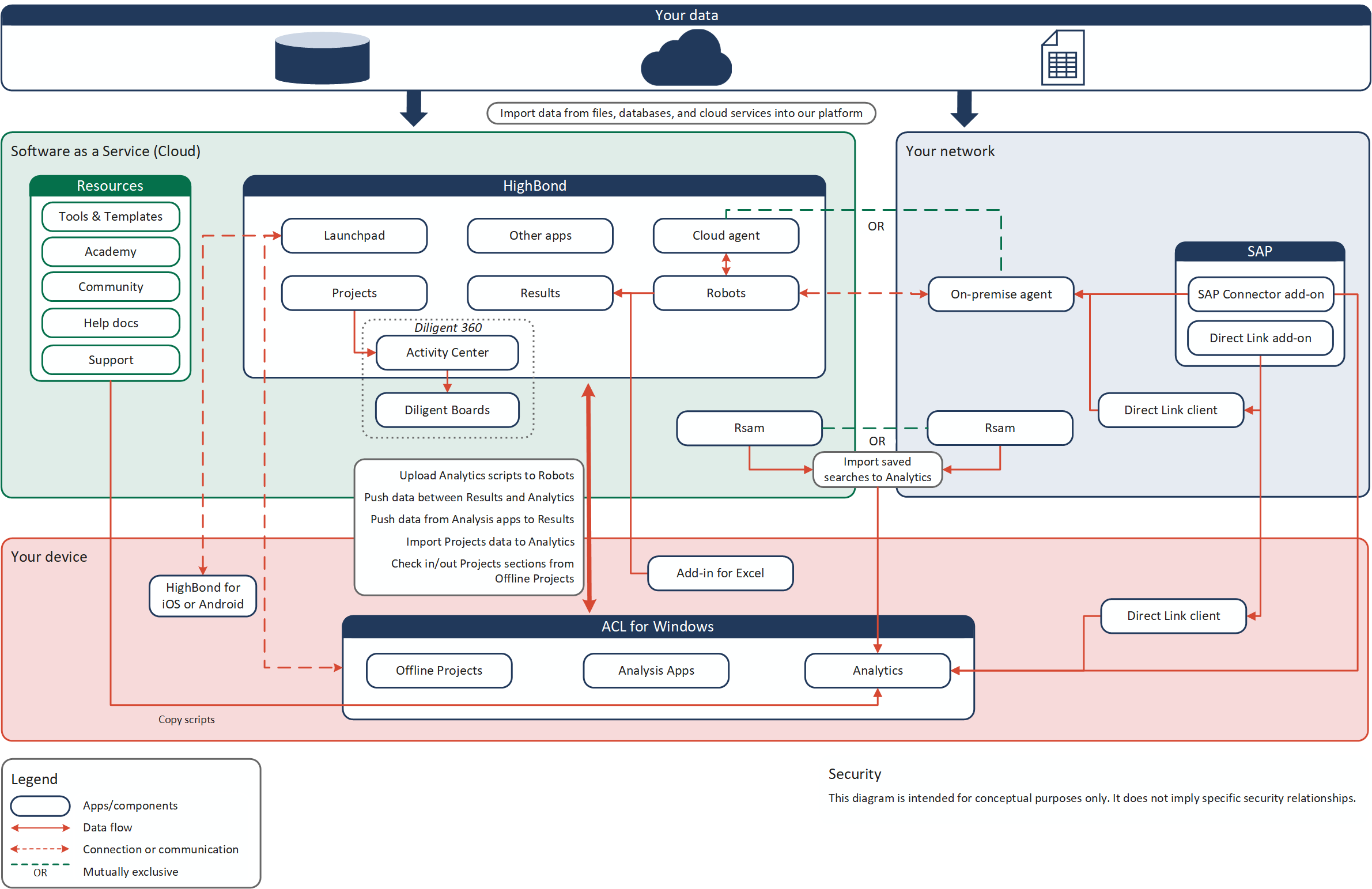
Pasar a su instancia de Diligent One
Usted puede pertenecer a varias instancias de Diligent One si su organización tiene más de una suscripción, consulta para varias organizaciones o forma parte de una instancia de capacitación. Si pertenece a más de una instancia de Diligent One, puede utilizar ACL para Windows para alternar entre ellas.
Pasar de una instancia de Diligent One a otra le permite activar ACL para Windows utilizando diferentes suscripciones y acceder a datos que pertenecen a diferentes organizaciones o unidades de negocios.
Para pasar a su instancia de Diligent One:
- En ACL para Windows, seleccione Cerrar sesión y cerrar en la lista desplegable del perfil
 .
.Se cierra la sesión en su instancia actual.
- Haga doble clic en el acceso directo de ACL para Windows en el escritorio.
Aparece la pantalla de inicio de sesión de Launchpad.
- Inicie sesión con su cuenta de Diligent One ingresando su nombre de usuario (correo electrónico) y la contraseña y haciendo clic en Iniciar sesión.