Manage Personal Data room storage space
When created, each room within an organization is assigned an identical amount of storage space defined by the agreed package purchased. However, as organizational administrator you can increase or decrease the allocated space.
The total storage space can be viewed in the Team data rooms tab in your administration view. Additional storage space can be requested from your account team if required.
-
In the Users tab view select the user's more options
 menu, and select Properties.
menu, and select Properties. -
Select the User Data room tab.
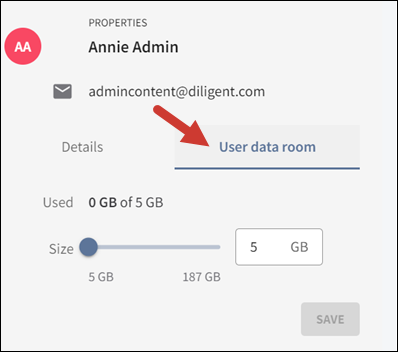
-
Do one of the following:
-
Move the slider to adjust the assigned storage space.
-
Enter the amount of storage space in the numerical field next to GB.
-
-
Select Save.
Note
You cannot alter the storage space if the slider is greyed out or a red line appears under any numerical changes you make. In this case, the Save button will not be enabled. Contact your account manager to add space.
For more information, see View Data room storage space.