Example
The following prompt illustrates the command syntax to use to silently run the installer from a shared network location and specify several installation parameters:
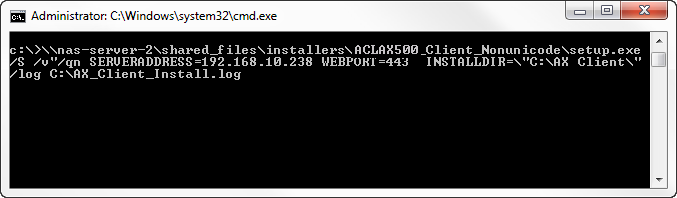
Use the silent installation option to deploy the AX Client application to a large number of workstations.
The silent installation option runs the installer with preselected options and no user interface.
The command uses the setup.exe file from the AX Client installation package. In order to access this file you need to download and run the AX Client installer to extract the installation files. The AX Client installer is designed so that the installation process starts automatically after the files are extracted.
The default destination folder for the extracted files is: C:\Program Files\ACL Software\Installers\ACLAX<version>_Client_<edition>.
The following prompt illustrates the command syntax to use to silently run the installer from a shared network location and specify several installation parameters:
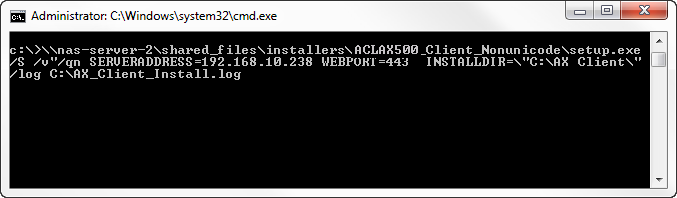
For a fresh installation:
setup.exe /S /l"2052" /v"/qn SERVERADDRESS=ax_server_ip WEBPORT=ax_server_port INSTALLDIR=path /log path TRUST_SELFSIGNED=1"
For an upgrade:
setup.exe /S /v/qn
The upgrade installation syntax will use the settings from the previous installation.
Analytics Exchange supports the following languages:
Example /v"/qn serveraddress=ax.acl.com"
Note
To verify that a certificate imports successfully, check the keystore file or installation log file.