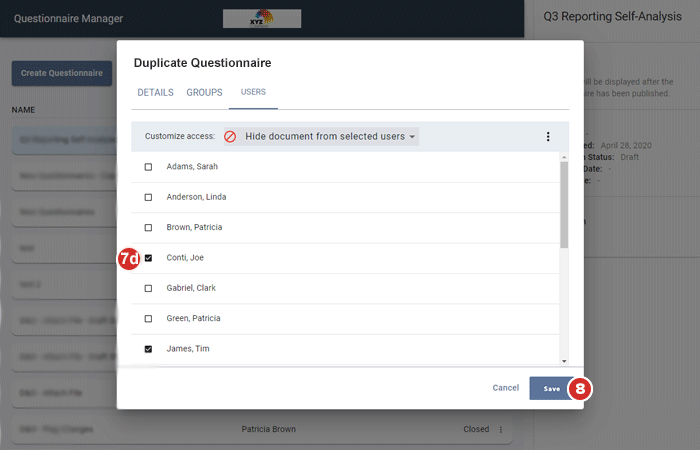Duplicating a questionnaire
Learn how to duplicate an existing questionnaire, carrying over all questions as well as user access settings.
-
Select Manage Questionnaires from the left-hand navigation menu.
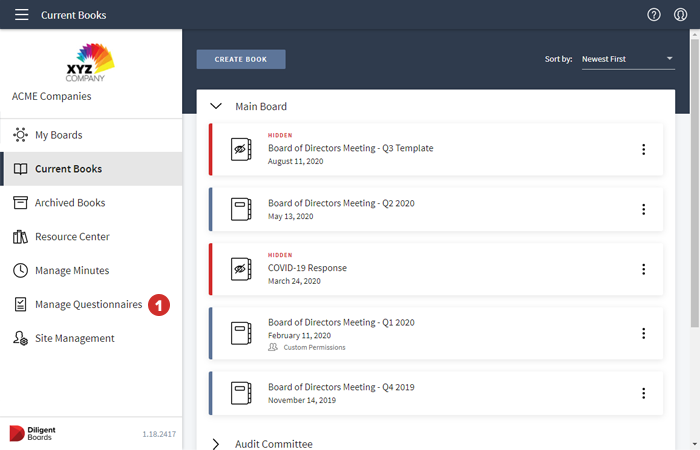
-
Select the options menu icon for the questionnaire you would like to duplicate.
-
From the options menu, select Duplicate.
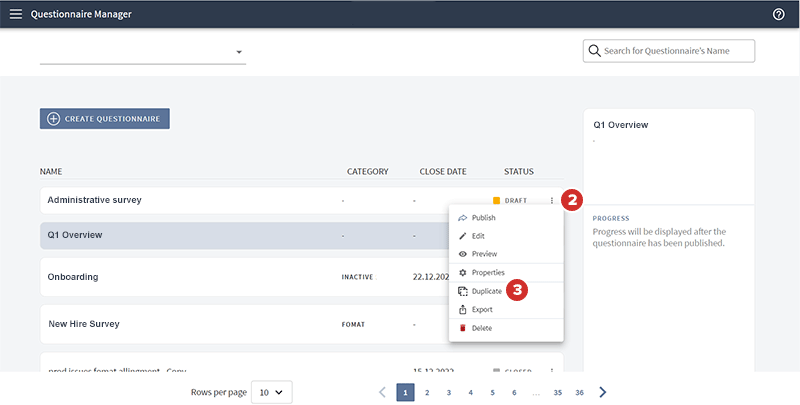
-
A "Duplicate Questionnaire" dialog appears, with the questionnaire name and any other details from the original questionnaire prepopulated. You may edit any of these fields.
-
To enable the Prefilled Questionnaire option, select it. Prefilled questionnaires allows administrators to answer questions on behalf of all participants. The questionnaire can then be published with those answers "prefilled" and ready for submission. To learn more, see Creating prefilled questionnaires.
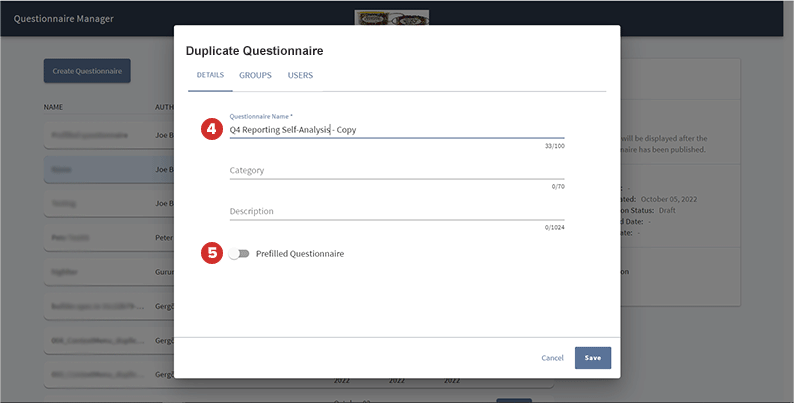
-
If you would like to edit access to the questionnaire at the committee level, select the Groups tab. The permissions from the original questionnaire will be replicated here. To modify group access settings, follow the steps below:
-
If no one in a group should have access to the questionnaire, set that group to No Access.
-
To allow members of a group to view and complete the questionnaire, set that group to Read Only.
-
To allow administrators from a group to edit a questionnaire, and to grant access to other group members to view and complete the questionnaire, set that group to Can Edit.
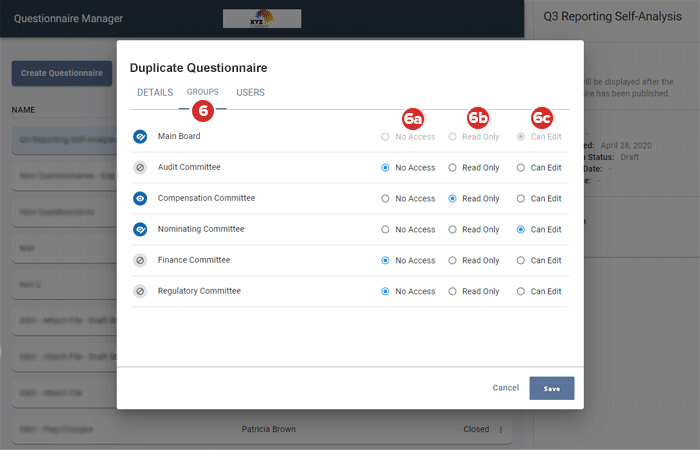
-
-
To review and, if necessary, update individual exceptions to the group access settings, select the Users tab. Any individual permissions from the original questionnaire will be replicated here. To modify questionnaire access for specific individuals, follow the steps below.
-
Select the Customize access dropdown menu to view individual access options.
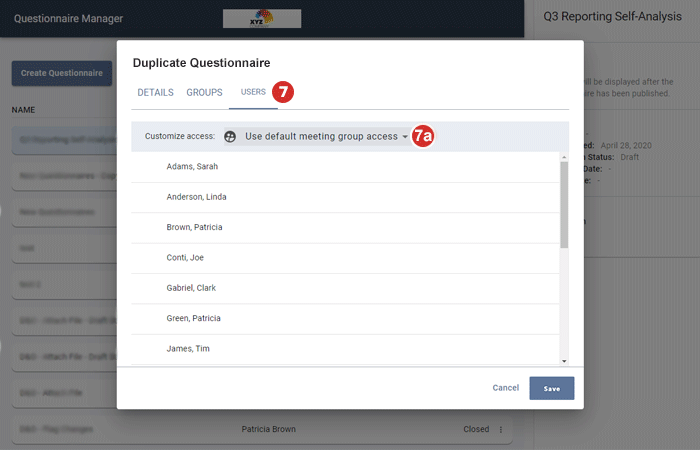
-
If you would like to grant access to certain individuals who did not receive access via group settings, select Show document to selected users.
-
If you would like to block access to certain individuals who would have received access via group settings, select Hide document from selected users.
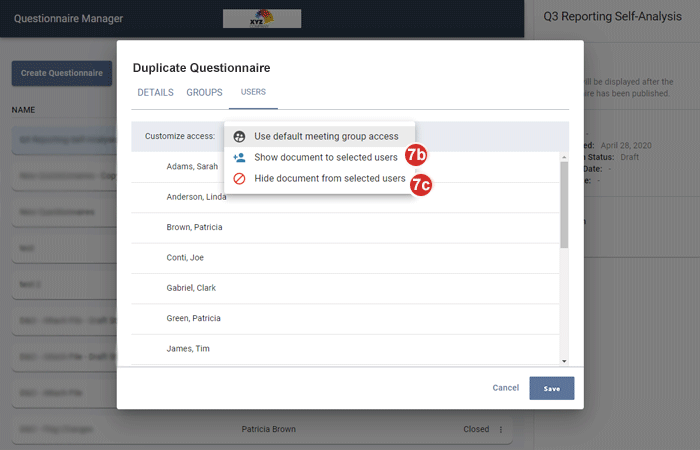
-
After you have selected one of the above options, select the checkbox next to each user to whom that condition should apply.
-
-
Select Save. The Adding an Introduction page to a questionnaire opens, with all questions from the original questionnaire duplicated. You may add, edit, or remove any duplicated questions by following the same steps you would for a brand-new questionnaire.