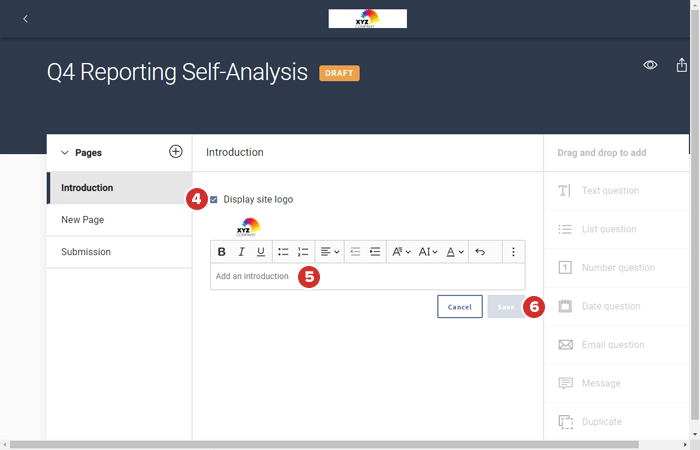Adding an Introduction page to a questionnaire
Once you have created a new questionnaire, you are ready to begin adding and managing questionnaire content. This topic describes how to include an Introduction page to the questionnaire.
To learn how to organize questionnaire content by page, see Adding and managing questionnaire pages. To learn how to add questions to your questionnaire pages, see Adding and managing questions.
-
The Introduction page is a cover page where you can display your company logo and specific instructions about the questionnaire. It is enabled by default.
-
If you do not want to display an Introduction page, set the toggle switch at the top to Disable.
-
To edit the Introduction page, select the Edit icon.
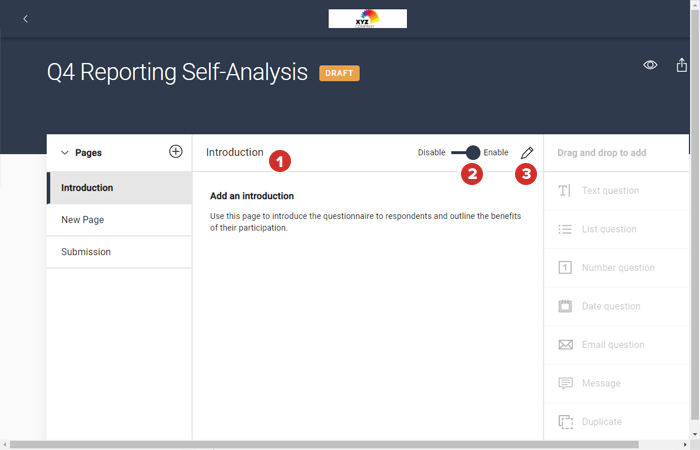
-
To include the company logo on the Introduction page, enable Display site logo.
-
To add content to appear on the Introduction page, enter it into the Add an introduction field.
-
To save your Introduction page changes and return to the Questionnaire Builder, select Save.