Create and remove users
A Global Administrator can create and manage the users and user groups on their Diligent Workflow site from the Users tab in their Administration view.
Assign permissions and 2 Factor Authentication
Note
Business area managers can only edit the User Groups in their business area.
In your Administration view there are two ways to view your users:
-
Go to your profile and select Administration from the menu.
-
Select the Users and Group card or Users tab.
-
Select the Users tab.
An administrator has three tabs to view and manage users
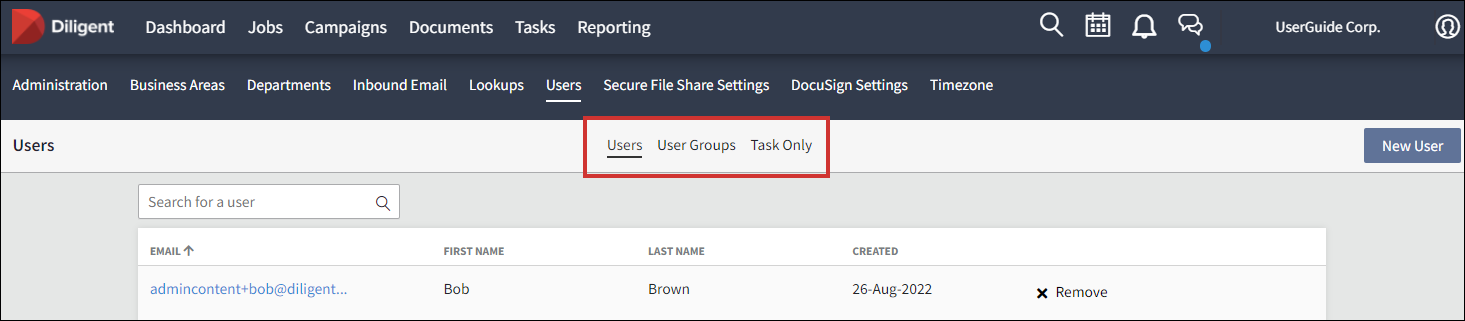
| Tabs | Description |
|---|---|
| Users |
|
| User Groups |
|
| Task Only |
|
Create a new user
-
Go to your profile and select Administration from the menu.
-
Go to the Users view, and in the Users tab select New User.
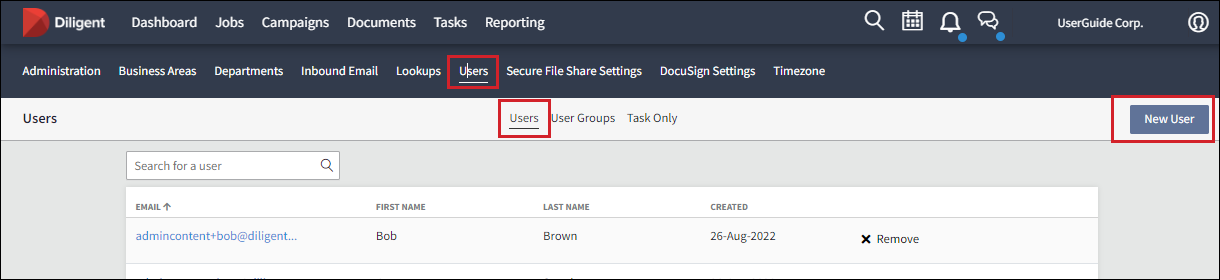
-
Enter the following user information in the New User form
-
Email address
-
First name
-
Last name
-
-
Select Create.
An email is sent inviting the new member to set up their account.
Assign permissions and 2 Factor Authentication
After the user has been created you must assign their permissions so they can get the right access to their jobs and necessary business areas. For more details on permissions go toPermission types explained.
-
Go to the list of users and select the new users email address.
A view of the user's details and permissions opens.
-
To enable Two Factor Authentication go to User Details section and select the slider to switch it on.
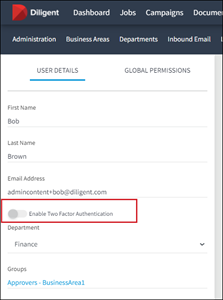
-
To manage their Business Area Permissions go to the relevant Business area and select the permission you want to add. Select again if you want to remove a permission.
-
To manage their roles, go to the Global Permissions section and switch the slider of the role you want to assign. Administration is the highest level and should only be given to a small number of users.
Note
To create a Task only user go to the Task Only tab.
Remove a user
If an account holder no longer uses Diligent Workflow or they have left the company you should remove their account to free up licensees.
-
Go to your profile and select Administration from the menu.
-
Go to the Users tab and select Remove next to the users details.
-
Select Remove in the Remove User dialog.
They will be removed from the site and all groups, and will not have access to Diligent Workflow until they are re-invited.