Navigating the Asset Manager app
Asset Manager is an app in Diligent One.
Home page
The following screenshot shows the home page of the Asset Manager app.
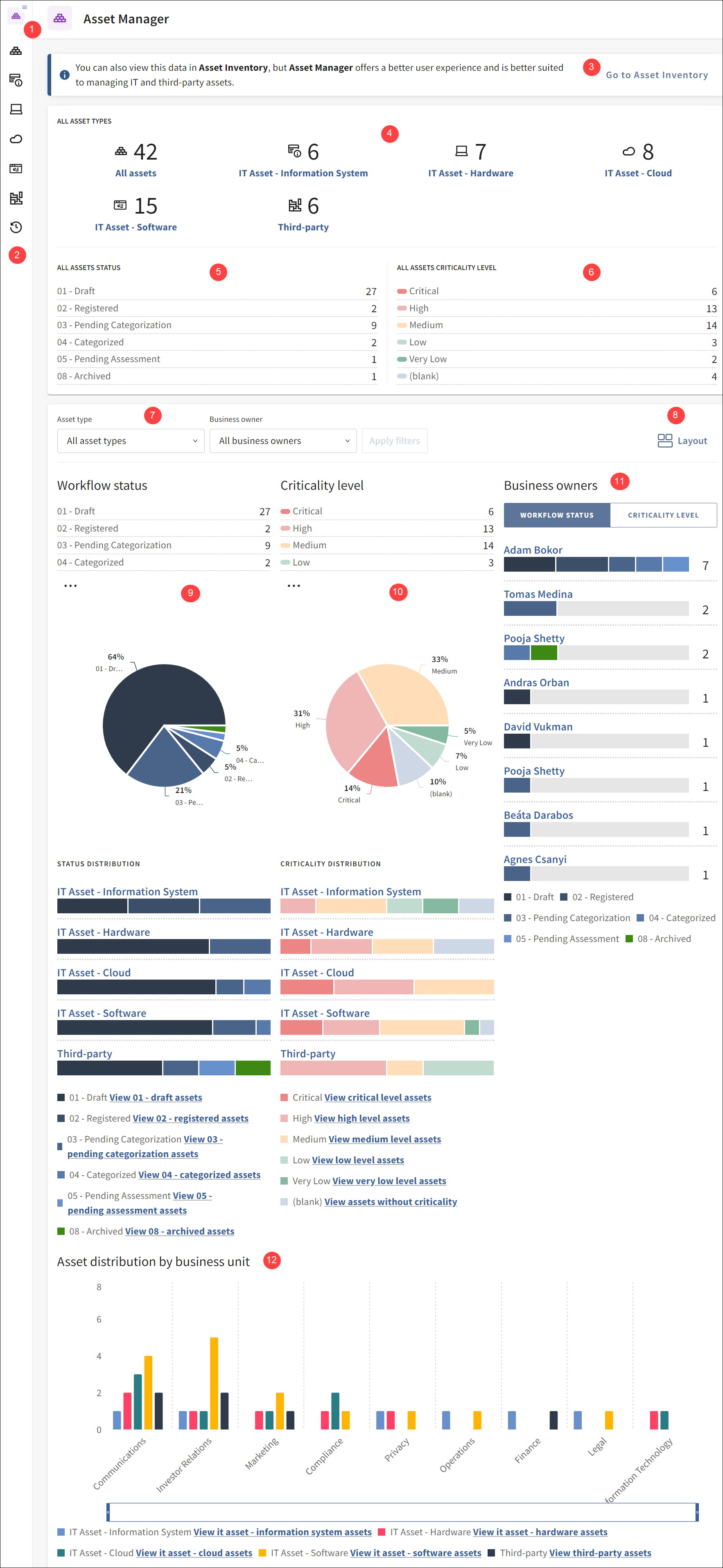
| Number | Name | Description |
|---|---|---|
| 1 | Side Panel toggle | Click to expand or collapse the side panel. |
| 2 | Side Panel |
Contains links to all the asset types, record types, and the activity log. |
| 3 | Asset Inventory link | A link to navigate to the Asset Inventory app. |
| 4 | All Asset Types |
Displays all the different asset types with their count. Click on any asset type to view their assets. The All assets option shows all the assets of all asset types. |
| 5 | All Assets Status |
Shows the count of assets in each workflow state. |
| 6 | All Assets Criticality Level |
Shows the count of assets in each criticality level. |
| 7 | Asset type and Business owner filters |
Filters to refine the charts based on asset type and business owner. These filters affect all the four charts. |
| 8 | Layout |
Show or hide the charts in the layout configuration. |
| 9 | Workflow status |
Charts displaying asset distribution categorized by their workflow status. |
| 10 | Criticality level |
Charts displaying asset distribution categorized by their criticality levels. |
| 11 | Business owners |
Charts displaying asset distribution among different business owners, categorized by their workflow status and criticality levels. |
| 12 | Asset distribution by business unit |
A chart illustrating asset distribution among different business units within your organization, categorized by asset types. |
For more information about the charts and interpreting the data, see Dashboards in Asset Manager.