Authoring Author reports
Diligent ESG Author provides a platform for gathering content for use in Corporate Sustainability Reporting and Investor/ESG Questionnaires and Ratings Programmes. The Author module enables organizations to capture and reuse content, ensuring consistent and accurate responses to investors and on ESG questionnaires. Diligent ESG Author is a collaborative tool that facilitates the process of the submission and review of content by multiple stakeholders.
There are two distinct question categories in Diligent ESG Author, Word and Survey:
-
Word style questions operate very similar to a Word document.
-
Survey style questions allow administrators to present with a preformatted document to fill out.
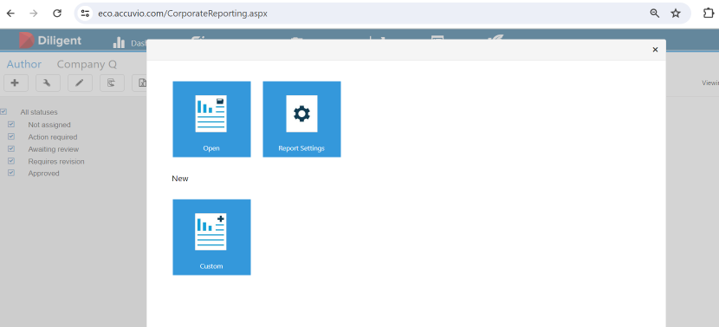
After logging into the system, you may be presented with a variety of landing pages. Depending on user access requirements, the system may automatically direct you to the Diligent ESG Author module. If so, you see the screen above and do not need to navigate further.

Alternatively, after logging in you may be presented with the Dashboard landing page.
-
If so, from the toolbar, select Author.
Author reporting frameworks
Diligent ESG includes an author reporting framework tool that offers clear insights into data related to your business operations. You can use it to analyze risks associated with the environmental, social, and governance (ESG) aspects of your organization. You can use Diligent ESG Author to gather content for use in Corporate Sustainability Reporting, Investor/ESG Questionnaires, and Ratings Programmes. It is a collaborative tool that facilitates the process of the submission and review of content by multiple stakeholders.
You can use the following author reporting frameworks:
-
Carbon Disclosure Project (CDP) - For more information, go to Authoring a CDP report.
-
Global Reporting Initiative (GRI)
-
The Task Force on Climate-related Financial Disclosure (TFCD)
-
Global Real Estate Sustainability Benchmark (GRESB)
-
Sustainability Accounting Standards Board (SASB)
-
Dow Jones Sustainability Indices (DJSI) - For more information, go to Authoring a DJSI report
-
Corporate Sustainability Reporting Directive (CSRD) - ESRS 2 - For more information, go to Authoring a CSRD report.
-
Custom reports: You can create your own custom reports that are not covered by the standard Diligent reporting frameworks, such as your annual sustainability report. For further information about creating customized reports, see Creating a custom corporate report.
Note
To enable any of these standard reporting frameworks into your account, contact your Customer Success Manager.
Author viewing and editing permissions
Diligent ESG Author administrators may restrict the sections that are visible to each user such that only the relevant sections are accessible to them.
View only permissions
If you have been given View Only permission, you can access the section and view the content. However, you cannot make any edits to the section and the Save button is greyed out.
Edit permission
If you have been given Edit permission, you can access the section, view the content, make edits to the response, add references, and save your changes. However, with Edit access, you cannot change the status of a section.
Sections that have a status added to them are flagged in red with the following:
-
Action Required
-
Requires Revision
-
Approved
-
Awaiting Review
You can select the relevant flagged sections to view and/or edit them. You must be given the Contributor user role to change to the Awaiting Review status or the Reviewer user role to change to the Requires Revision or Approved statuses. Administrators can change to all the status options. For further information about the approval process and access to reports, go to Managing access to Author reports.
Opening a corporate report
On the Diligent ESG Author landing page, you are presented with a list of available reports to open. If you are an Administrator, you can also see report settings and an option to create a new custom report.
Note
Diligent ESG Author administrators may restrict the reports that are visible to each user such that only the relevant reports are accessible to them.
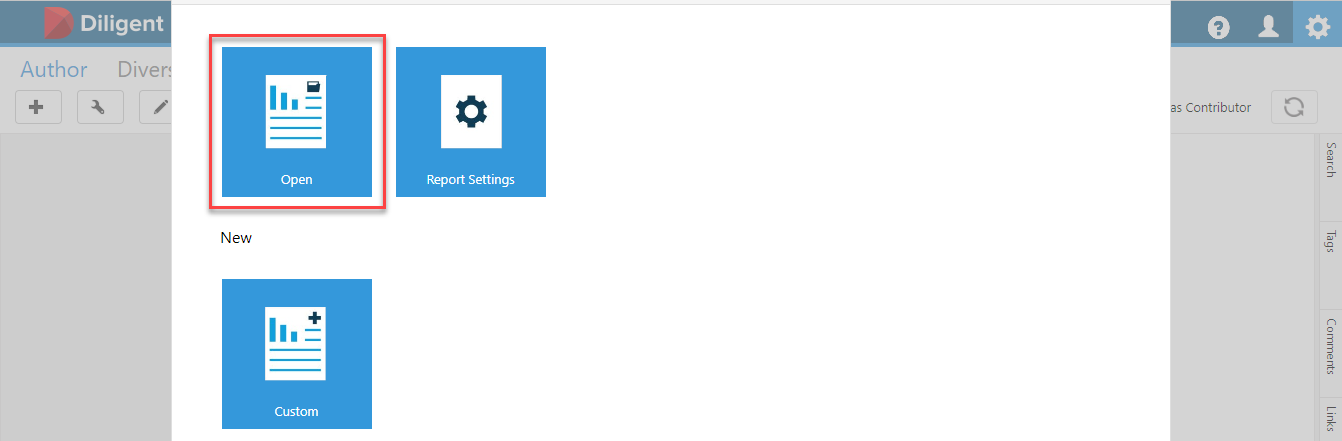
-
In Diligent ESG Author, select Open.
-
In the Select reporting year section, select the year that you want to open a report from, such as FY2022.
-
In the Select Report Type section, select the type of report that you want to open, such as Dow Jones Sustainability Indices (DJSI) or Carbon Disclosure Project (CDP) reports.
-
In the Select Report section, select the report that you want to open. After you open a report, on the left-hand side of the screen, the tree view structure populates with the report sections.
-
From the tree view, to access a section, select the desired section. You can have permission to either view only or edit a section. The section will then appear on screen.
If you are an administrator, you can add new sections and configure them for all other users. For further information, go to Configuring Author report sections.
If you are a contributor, you can add text, tables, images, and other items to a section. For further information, go to Adding content to Author reports.
Creating a custom corporate report
Note
Only an administrator can complete the following authoring task.
If you want to create a corporate report that is not covered by the standard Diligent reports then you can create a custom report type.
-
In Diligent ESG Author, select Custom.
-
In the Report Name field, enter a descriptive name for the custom report, such as Training Sustainability Report.
-
In the Short Name field, enter a short name that you can use when tagging a report to another report. You can use the same name as in the Report Name field or use a shortened version such as TSR.
-
In the Report Year dropdown, select the relevant financial year such as FY2022.
-
In the Report Type dropdown, select where this custom report type can be found when opening it later. For further information about report types and adding them, go to Adding a category value in Managing Author module settings.
-
(Optional) In the Report Category dropdown, select what category this custom report will be included in. For further information about report categories and adding them, go to Adding a report category in Managing Author module settings.
-
(Optional) In the Previous Year Report dropdown, select a reports folder or grouping to copy this report into.
-
Select Create.
Switching between view modes in a corporate report
Note
Only an administrator can complete the following authoring task.
If you have Administrator as your user role, you can switch between the view modes of Administrator and Contributor. As a result, you can add new sections and configure them for other users as an administrator and add content such as tables or text to these sections as a contributor.
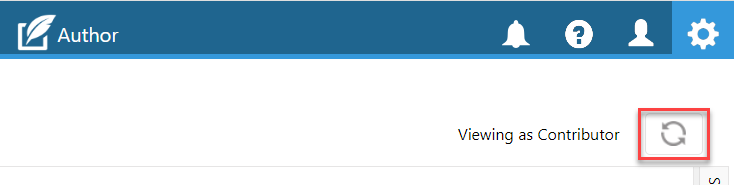
-
In any corporate report in Author, select the Switch View icon. Depending on the role that you currently are using in Author, the corresponding text switches from Viewing as Administrator to Viewing as Contributor, or the opposite.
Locked screens in corporate reports
There are two possible reasons for corporate report section to be locked, the section is being worked on by another user or it or the section is linked to another editor question.
Section being worked on by another user
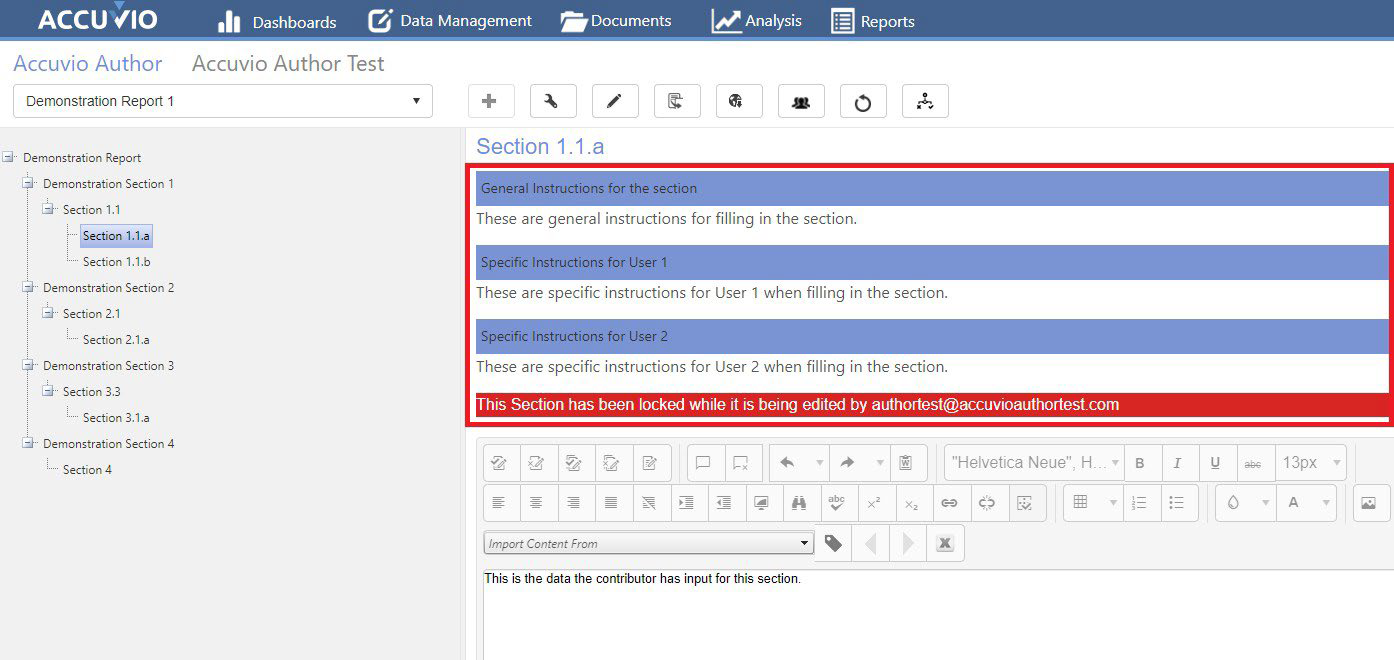
When accessing a section, you may be presented with a locked screen. If a section is locked, it means that another user is actively working on that section. A locked section cannot be edited. The section remains locked for other users until the initial user has left the section or logged out of the software.
Linked editor questions
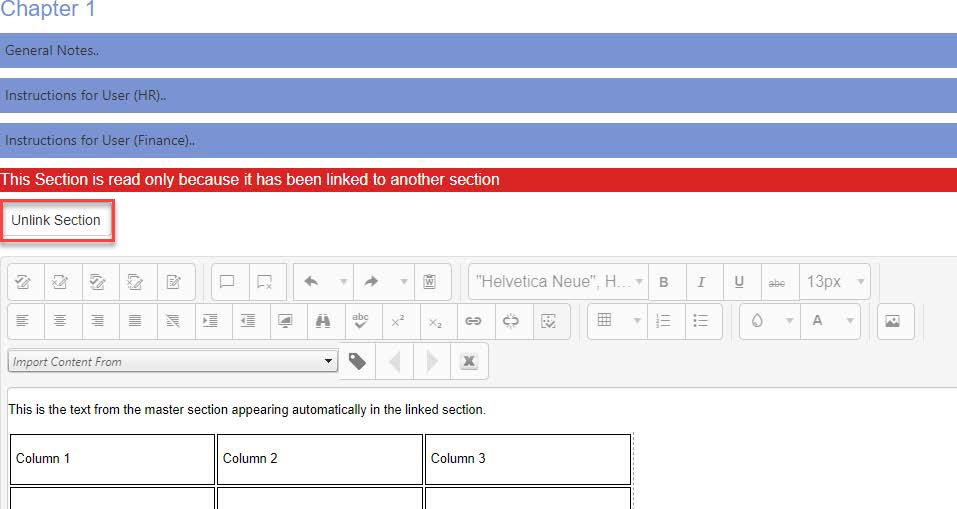
Note
Only an administrator can Unlink a section.
After you access a section, you may be presented with a notice that the section has been Linked to another master section. This means that the content displayed in the response field is linked to content that has been submitted in another section.
When a section is linked to another section, you cannot edit the field in the current section. The Save function is disabled at the bottom of the screen. The content in the field is automatically updated if any edits are made to the content in the linked master section.