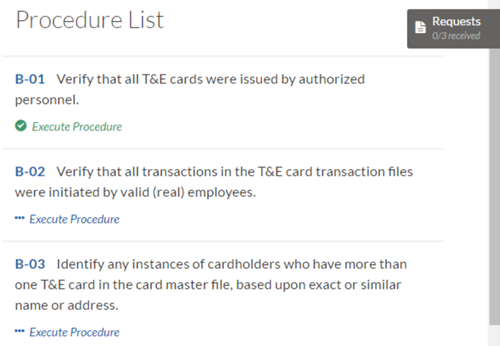Working offline
Projects is an app in Diligent One.
This quick start is for users that are familiar with the Projects app, and want to conduct work while disconnected from Diligent One.
Before you start
To access Diligent One for iPad or Offline Projects, you must have a Professional subscription, and be assigned one of the following roles in Projects:
- Professional Manager
- Professional User
You must also create projects and perform work in Projects.
Work offline using Diligent One for iPad
Use Diligent One on your iPad device to capture evidence in remote or offline environments.
1. Download Diligent One on your iPad
- Go to the App Store.
- Search for Diligent One.
- Download Diligent One on your iPad.
ResultDiligent One is downloaded on your iPad.
2. Sign in to Diligent One
- Open Diligent One.
- Do one of the following:
- Enter your email and password to log in and tap Sign In.
If you do not have login information, contact your System Admin.
- Sign in using your company's custom domain and tap Continue.
If you do not have your custom domain, contact your System Admin, or the person responsible for setting up SSO (Single Sign- On) for your organization.
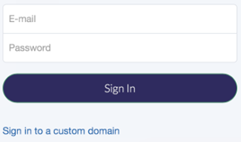
Result You are signed in to Diligent One.
- Enter your email and password to log in and tap Sign In.
3. Open a project
- Tap Projects > under your Diligent One instance.
- Tap the down arrow
 to navigate to the appropriate project.
to navigate to the appropriate project.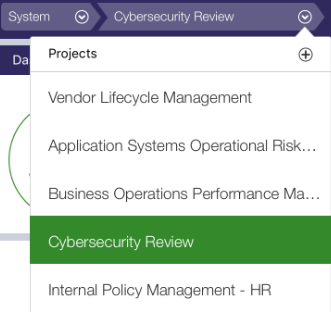
Result The project opens.
4. Check out a section from a project
- Tap Fieldwork from the side menu.
- Tap Check-out beside the appropriate section.
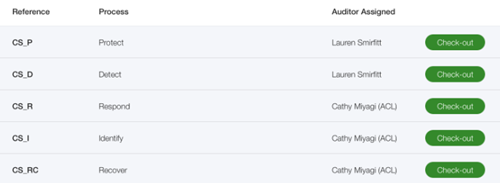
- Optional. Choose to download attachments to your local computer, or simply work within the section without access to attachments, and click OK.
Result The section is checked out. The section locks into read-only mode in Projects, preventing other users from making changes.
5. Perform work
- Tap the section.
- Tap the down arrow
 to navigate to the appropriate project phase and item.
to navigate to the appropriate project phase and item.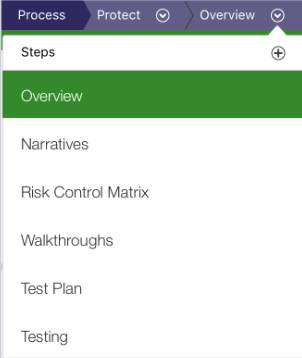
- Update information, sign off on work, or attach evidence.

Result You have updated information on the relevant pages.
6. Check in a section from a project
- Tap Fieldwork from the side menu.
- Tap Check-in beside the appropriate section.

Result The section is synced back to Projects so that the updated information can be shared with other team members.
7. Log out of Diligent One
Tap ![]() > Logout.
> Logout.
Result You are logged out of Diligent One.
Work offline in Offline Projects
Use Offline Projects to conduct work while disconnected from Diligent One.
1. Install ACL for Windows
- Download the ACL for Windows installation package from Launchpad.
- Install ACL for Windows on your local computer.
- Open ACL for Windows and sign in with your Launchpad credentials.
Result The ACL for Windows main screen opens.
2. Find a project to work with offline
- Click Diligent One Project.
- On the Offline Projects home page, click Open Project.
- Enter a keyword or phrase in the search box to find the project you would like to work with.
- Select the project you need to access offline from the list.
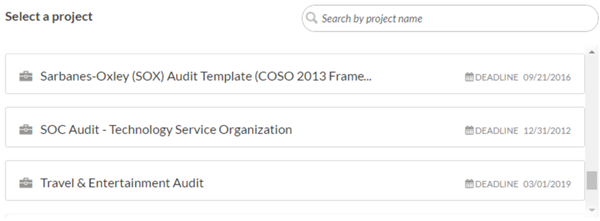
Result You have selected a project to work with offline.
3. Check out a section from a project
- Enter a keyword or phrase in the search box to find the section you would like to work with.
- Click Check Out beside the appropriate section.

Result The section is checked out. The section locks into read-only mode in Projects, preventing other users from making changes.
4. Perform work
5. Check in a section from a project
- Click HOME to return to the Offline Projects home page.
- Click Check In next to the appropriate section.
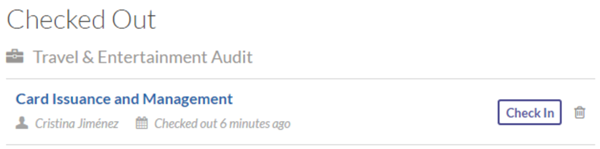
Result The section from the project is synced back to Projects so that the updated information can be shared with other team members.