Creating certification programs
Send certification requests to stakeholders in various departments across your organization.
Depending on your organization's project or framework configuration, certifications may also be called policy exceptions.
Before you start
Before you can create a certification program, you need to create a project and define any of the following items in the project:
| Workplan workflow | Internal Control workflow |
|---|---|
|
|
How it works
A certification program is a management system that defines the groups of people that need to certify, the items they need to certify on, and other contextual information. You can create multiple certification programs within a single project.
Once you create a certification program, you can send certification requests (Results questionnaires) from the Projects app to the appropriate stakeholders, monitor progress, and aggregate responses for analysis.
Workflow
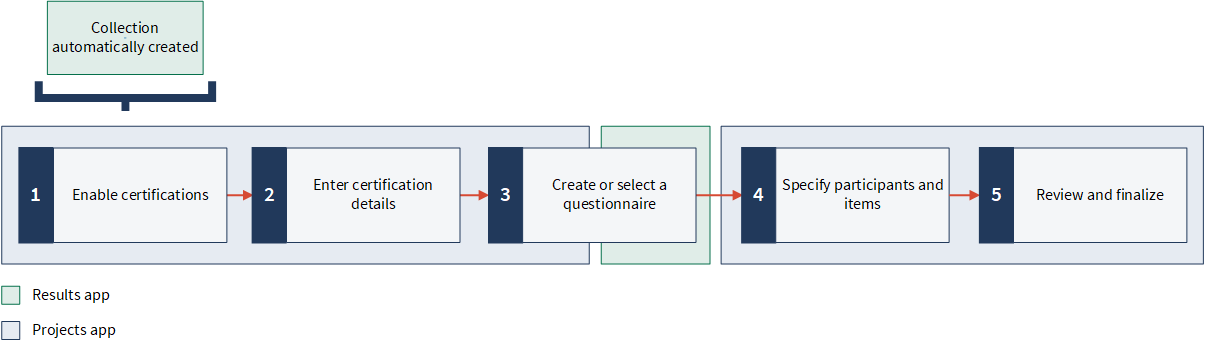
Statuses
Once you create a certification program, you can view the status of each program under the Certifications section on the project dashboard:
| Status | Description |
|---|---|
| Draft | You saved the certification program setup and chose to send questionnaires to participants later. |
| Not started | You sent questionnaires to participants, but you have not received any responses. |
| In progress | Participants have started responding to the questionnaire, and saved their responses. At least one questionnaire has been submitted. |
| Complete | All participants have submitted responses to the questionnaire. |
| Overdue | The certification program due date has passed and at least one participant has submitted their response to a questionnaire. |
Progress
The Certifications section on the project dashboard also displays the overall progress of each program. Progress represents the number of completed questionnaires versus the total number of questionnaires for the certification program across all groups.
![]()
Certification types
You can create two types of certifications:
- Sequential requires participants to respond in a specified order (default)
- Parallel allows participants to respond at the same time
Note
Only one certification type can be selected per certification.
Certification levels
The certification level defines the type of item in the Projects app that requires certification. Depending on the workflow of the project, you can include the following items in a certification program:
Note
Only one type of item can be included per certification.
| Workflow | Item | Useful for... |
|---|---|---|
| Workplan | Objectives | SOX programs that certify multiple procedures by objective |
| Risks | conducting risk assessments | |
| Procedures | SOX programs that certify by individual procedures | |
| Internal Control | Objectives | SOX programs that certify multiple controls by objective |
| Narratives | SOX programs that certify by individual process narratives | |
| Risks | conducting risk assessments | |
| Controls | SOX programs that certify by individual controls |
Certifications data
To learn where certifications data is recorded, and what data others have access to, see Recording certifications.
Limitations
- The maximum number of Results questionnaire instances for each project is 100,000.
To send the certification, you must either reduce the number of participants or items specified in the certification.
- The maximum number of objectives, risks, narratives, or procedures / controls per certification group is 500.
What changes in the Projects app impact the way certifications work?
Depending on the change you make, there are certain things that impact how certifications work.
| Change | When you can make the change | Impact |
|---|---|---|
|
You add a person to a certification group |
Only if the certification is in a draft state |
|
| You add, rename, or remove a certification group | Anytime |
|
| You replace one person with another person within a certification group | Anytime |
The previous person's responses are retained in the certification records in Results.
|
| You remove a person from a certification group | Only if the certification is in a draft state |
|
| You add or remove an item for participants to certify on | Only if the certification is in a draft state | Participants can certify on the specified items once you send the certification requests. |
| You delete an item that is included in the certification |
Anytime Note You must remove the item from the certification or delete the certification before you can delete the item. |
Any questionnaire responses submitted pertaining to item are retained in Results. All outstanding questionnaire links pertaining to the item expire, and emails stop sending. |
|
You do one of the following:
|
Anytime |
All outstanding questionnaire links expire and emails stop sending. The collection is archived in Results. |
| You unarchive or restore a deleted project | Anytime | The corresponding collection in Results is also unarchived or restored, and the certification process resumes. |
| You permanently delete a project | Anytime |
The collection is archived in Results and no longer displays a link to the project. |
| You rollforward the project | Anytime |
Certifications are copied to the new project in a draft state. Questionnaires are not sent automatically to participants. You must send them manually from the new project. A new collection is automatically created in Results containing all collection members and previously created questionnaires. The new project and the new collection are automatically linked. |
| You copy a certification | Anytime |
The certification program details and any attached files are copied. The certification program is saved as a draft. Responses from certifications (Results records) are not copied. |
| You delete a certification | Anytime |
The certification is permanently removed from the Projects app. All outstanding questionnaire links expire, and emails stop sending. Questionnaires and records in Results are retained. |
Examples
Scenario
To comply with SOX requirements, you need to conduct a series of sub-certifications with people from different areas of the business in order to validate the operating effectiveness of internal controls. You previously created a Results questionnaire, and now you plan to send it to the following people:
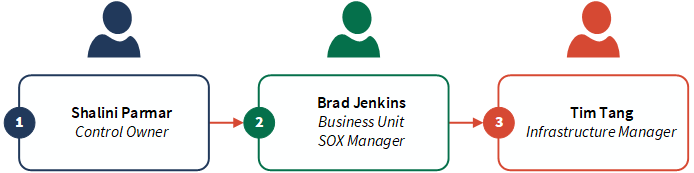
You want Shalini to respond first, as she is the closest person to the business operations. Then, you want Brad to respond, followed by Tim.
Process
First, you enable certifications within the appropriate project. Then, you create a certification program by entering some key details, and specifying the questionnaire to send. After, you create a Sequential certification, define the certification group "Information Technology", and add Shalini, Brad, and Tim to the group, in that order. Finally, you specify the controls that each participant must certify on: NS-002, NS-005, NS-006.
Result
![]() Shalini is the first person to receive the questionnaire. She receives a single email that lists the three controls she needs to certify on. Once Shalini submits her first response on any of the controls, Brad begins receiving questionnaires.
Shalini is the first person to receive the questionnaire. She receives a single email that lists the three controls she needs to certify on. Once Shalini submits her first response on any of the controls, Brad begins receiving questionnaires.
![]() Brad receives an email that references the specific control that Shalini recently certified on, and is able to submit his own response. He receives subsequent emails (one per control) after Shalini finishes certifying.
Brad receives an email that references the specific control that Shalini recently certified on, and is able to submit his own response. He receives subsequent emails (one per control) after Shalini finishes certifying.
![]() Tim begins receiving the questionnaires once Brad submits his first response. He receives subsequent emails (one per control) after Brad finishes certifying. Once Tim is finished, all certifications are complete.
Tim begins receiving the questionnaires once Brad submits his first response. He receives subsequent emails (one per control) after Brad finishes certifying. Once Tim is finished, all certifications are complete.
Scenario
To comply with SOX requirements, you need to send certification requests to individual control owners in order to validate the operating effectiveness of internal controls. You previously created a Results questionnaire, and now you plan to send it to the following people:
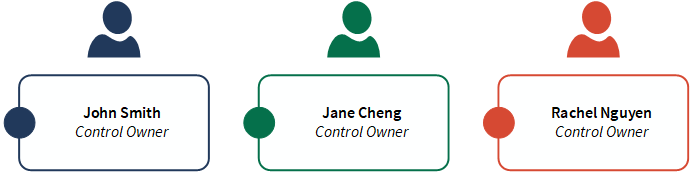
You do not need to receive their responses in any particular order.
Process
First, you enable certifications within the appropriate project. Then, you create a certification program by entering some key details, and specifying the questionnaire to send. After, you create a Parallel certification, define the certification group "Control Owners", and add John, Jane, and Rachel to the group. Finally, you specify the controls that each participant must certify on: NS-001, NS-003, NS-004.
Result
![]() John,
John, ![]() Jane, and
Jane, and ![]() Rachel each receive a single email that lists the three controls they need to certify on, and the associated questionnaire links. The control owners can submit their questionnaire responses in any order.
Rachel each receive a single email that lists the three controls they need to certify on, and the associated questionnaire links. The control owners can submit their questionnaire responses in any order.
Permissions
System Admins with a Professional subscription in Platform home can enable certifications.
Professional Managers and Professional Users have read and write access to certifications. Oversight Reviewers, Oversight Executives, and Contributor Managers have read-only access to certifications.
Enable certifications
Enable certifications in a project to begin creating a certification program.
Note
- Interface terms are customizable, and fields and tabs are configurable. In your Diligent One organization, some terms, fields, and tabs may be different.
- If a required field is left blank, you will see a warning message: This field is required. Some custom fields may have default values.
-
From the Platform home page (www.diligentoneplatform.com), select the Projects app to open it.
If you are already in Diligent One, you can use the left-hand navigation menu to switch to the Projects app.
Note
Diligent One Platform also supports the domain www.highbond.com. For more information, see Supported domains.
- Open a project.
The project dashboard opens.
- Click the Settings project management tab.
The Settings subtab opens.
- Next to Certifications , select Enable.
- Click Save.
Result Certifications is enabled in the project. You can click on the Results collection link to create a questionnaire. For more information, see Creating questionnaires.
Apply a sort order for the questionnaire records
When you send questionnaire records to participants for certification, these records are sorted in the email notification based on the record IDs.
You can change this order in the Results app, as follows:
-
From the Platform home page (www.diligentoneplatform.com), select the Results app to open it.
If you are already in Diligent One, you can use the left-hand navigation menu to switch to the Results app.
Note
Diligent One Platform also supports the domain www.highbond.com. For more information, see Supported domains.
- Click the name of the collection that contains the certification.
- Click and open the Responses table.
- Click the filter icon
 to open the View & Add Filters side panel.
to open the View & Add Filters side panel. - In the Sort by Column, select a field and apply ascending or descending order.
- Click Save > Save.
Result The sorting order is saved and will be applied to the records when they are sent in an email notification for certification.
Create a certification program
Enter certification details
Enter basic information about the certification, customize your email subject and message, and provide any relevant details to the people participating in the certification program.
- Within the project, click the Dashboard tab.
- Click Add Certification.
The Create Certification wizard opens.
- Enter information in the following fields:
- Name the title of the certification program
The maximum character limit is 120.
- Due date the date the certification program must be completed
- Name the title of the certification program
- Optional. Expand any of the following sections and enter information:
Section Field Description Custom email Email subject Define a custom subject line to include in the email. This subject is used for the initial invitation as well as any followup reminders you send, but you can edit it later, too.
Email message Define a custom message to include in the email. This message is used for the initial invitation as well as any followup reminders you send, but you can edit it later, too.
The character limit is 50,000.
Additional information Additional information Provide additional instructions to the people participating in the certification program.
This information is displayed in the questionnaire that is sent to certification program participants.
The character limit is 50,000.
Additional files Additional files Upload files to include supporting documentation.
Note
If the questionnaire already includes attached files, any subsequently attached files added as part of the Additional files section are appended to the questionnaire.
Note
Files attached to the certification program cannot be referenced using Citation Mode.
Note
For security reasons, Diligent One does not accept file attachments with the following extensions: .bat, .com, .dmg, .exe, or .scr.
Downloading attached files
People participating in the certification program can download attached files.
Participants cannot download attached files when:
- the project containing the certification program is archived
- the certification program is completed
Participants can download attached files if:
- the project containing the certification program is unarchived
- a new group is added to a completed certification
- the project containing the certification program is rolled forward
- Click Save and continue.
Create or select a questionnaire
Specify the questionnaire to send to participants in the certification program.
- Complete one of the following actions:
- If you previously created a Results questionnaire Select a questionnaire.
- If you do not have any existing Results questionnaires Click Create questionnaire and create your questionnaire in Results. When you have finished, return to the wizard, refresh the page, and select the questionnaire.
For more information, see Creating questionnaires.
Note
- The Create questionnaire button is only available for System Admins with a Professional subscription.
- You can only select one questionnaire per certification.
Tip
Any additional instructions and files you previously specified are included in the questionnaire sent to participants.
- Click Save and continue.
Alternatively, you can click Save and close to save the certification in its current state, and return to it at a later time.
Consider the data you want participants to see
When you ask someone to participate in the certification process, they have several opportunities to see data that they are certifying on.
- In the email that invites them to participate
- In the questionnaire they answer
- In the Results collection that stores responses (if they have access to it)
Before you invite anyone to participate, consider what data you want them to see, and what data you do not. Pay particular mind to security or privacy concerns as well as context. Participants need enough context that they understand what you are asking of them, but too much information might confuse them or expose information that is not meant for them.
- For help controlling which fields they see in the invitation email, see Customizing questionnaire emails.
- For help controlling which fields they see in the questionnaire, see Creating questionnaires.
- For help controlling what people can see in Results, see Results app settings.
Specify participants and items
Specify the participants and items to include in the certification. You can also define whether participants should respond in a specified order, or at the same time.
- Define the following:
Field Description Type defines the certification workflow:
- Sequential requires participants to respond in a specified order
The default is Sequential.
- Parallel allows participants to respond at the same time
Note
Once you create the certification, you cannot change this field.
Certification level defines the type of item in the Projects app that requires certification
Note
Once you create the certification, you cannot change this field.
- Sequential requires participants to respond in a specified order
- Create a certification group to specify the participants in the certification program:
- In the Group name field, enter a descriptive name for the group.
- In the Search employees / type email address field, enter an email address or start typing to choose from a list of users in the Diligent One instance.
If you selected a Sequential certification workflow, you can additionally reorder participants within the group so that they can respond in the appropriate order.
TipYou can create multiple certification groups. Questionnaires can be sent to anyone, including non-licensed users.
- Specify the items that the group must certify on.
You can view the IDs, titles, and descriptions of items so that you can easily identify what to include in the certification program.
Note
If you selected a Parallel certification workflow, and you select an item with a defined owner, the owner is automatically added as a participant in the group. This allows you to identify stakeholders faster without having to recall who owns what.
If the owner is the same for multiple items, only one instance of the owner displays. Owners are not automatically removed as participants from a group when you deselect all items that they own.
TipMultiple groups can certify the same item.
- Click Save group.
- Optional. Click Add another group and repeat steps 2-4 to define additional certification groups.
- When you are finished, click Save and continue.
Review and finalize
Verify your certification setup, and choose to send certifications later or immediately.
- Review the certification program you have defined.
- Complete any of the following actions:
- Make updates to the certification program Click Edit next to the appropriate section.
- Save the certification program setup and send certifications later Click Send later.
- Send the certifications immediately Click Send Certifications , and click Send now in the confirmation pop-up.
Participants receive one email per item they need to certify on for each certification group they belong to.
Note
Once the certification is sent to participants, you cannot:
- change the certification type or level
- change the questionnaire you send to participants
The questionnaire itself, however, is still editable within Results.
- re-order participants or remove them from a certification group if they have submitted a response to the questionnaire
View or update a certification program
View your certification program setup and update configured settings.
- From the Dashboard tab within a project, navigate to the Certifications section.
All certifications are listed in a table and sorted in descending order by due date.
- Click the overflow button
 next to the appropriate certification, and select Edit.
next to the appropriate certification, and select Edit.The Edit Certification wizard opens.
- Click Edit next to the appropriate section, make any updates, and save your changes.
Resend questionnaires to all participants
Send a reminder email to all participants that have not submitted a response to the questionnaire.
- From the Dashboard tab within a project, navigate to the Certifications section.
- Click the overflow button
 next to the appropriate certification, and select Send reminders.
next to the appropriate certification, and select Send reminders.Result A reminder email is send to all participants that still need to respond.
View data in Results
View responses captured in a table, with each question defined as a distinct column.
- From the Dashboard tab within a project, navigate to the Certifications section.
- Click the overflow button
 next to the appropriate certification, and select View results.
next to the appropriate certification, and select View results.Result The Results table opens in a new tab. If the certification is in draft mode, the Results collection opens in a new tab.
Copy a certification program
Copy an existing certification program to reduce the setup time.
- From the Dashboard tab within a project, click the overflow button
 next to the appropriate certification, select Copy, and click Copy Certification.
next to the appropriate certification, select Copy, and click Copy Certification. The certification program details and any attached files are copied. The certification program is saved as a draft. The copied certification program is prepended with "Copy of" for easy identification.
Note
Responses from certifications (Results records) are not copied.
- Optional. Open the copied certification, and in the Edit Certification wizard, update any details.
Tip
Multiple certifications can have the same name.
- Send the certifications later or immediately.
Result The certification program is either saved as a draft for later use, or certification requests are sent to stakeholders immediately.
Delete a certification program
Delete a certification program to permanently remove it from a project.
Caution
Deleting a certification program permanently removes all associated certification groups, data, and attached files in the Projects app. Questionnaires and records in Results are retained.
- From the Dashboard tab within a project, click the overflow button
 next to the appropriate certification, and select Delete.
next to the appropriate certification, and select Delete. - Click Delete Certification in the confirmation pop-up to confirm.
Result Diligent One begins to delete the certification program. It may take some time for the process to complete.