Manage Team Data rooms
As organization administrator you can view and manage elements of Team Data rooms in the Administration view. This is accessed from your profile icon.
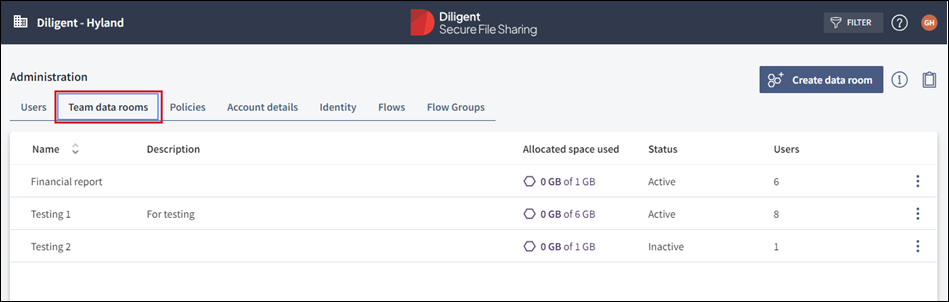
Overview
In the Administration view go to the Team data rooms tab. Here you get an overview of all current data rooms and their details: Team room names, number of users assigned to each room and the allocated storage space for example.
-
To create a team room select Create Data Room from your toolbar. For more information, go to Create a Team Data room
-
To get an overview list of your team rooms go to your toolbar and select the copy icon
 . The list is copied to your clipboard to save to another program. For more information, go to Copy the Team Data room list
. The list is copied to your clipboard to save to another program. For more information, go to Copy the Team Data room list -
To edit high-level details of a team room select the room to open an editing panel. For more information, go to Modify a Team Data room
-
Select the information icon
 to view data room storage space. For more information, go to View Data room storage space
to view data room storage space. For more information, go to View Data room storage space -
To deactivate and reactivate a team data room select the room's more options icon
 to open a menu. For more information, go to Deactivate and reactivate a Team Data room
to open a menu. For more information, go to Deactivate and reactivate a Team Data room
Caution
Diligent recommends assigning a minimum of two Data Room Managers per team data room to prevent any loss of data or access rights should one leave the organization.