Integrating data to monitor risks
Strategy is an app in Diligent One. You can follow this quick start to learn how to integrate data into the Strategy app from other Diligent One apps for monitoring purposes, and automate strategic risk assessments.
Before you start
You should have a proficient understanding of other Diligent One apps, relevant domain knowledge, and have previously completed the following quick starts:
In addition, you must complete the following tasks prior to beginning this quick start:
- Create metrics in Results
- Create objectives and enable assurance in Projects
Workflow
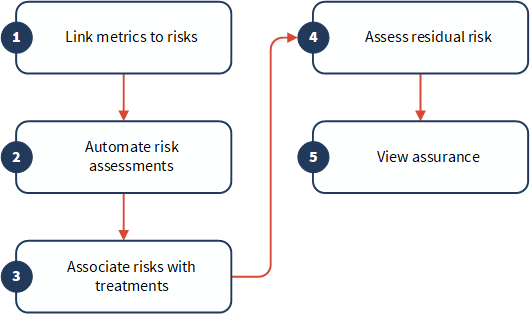
1. Link metrics to risks
-
From the Platform home page (www.diligentoneplatform.com), select the Strategy app to open it.
If you are already in Diligent One, you can use the left-hand navigation menu to switch to the Strategy app.
Note
Diligent One Platform also supports the domain www.highbond.com. For more information, see Supported domains.
- Click the appropriate risk name.
- Click the Metrics tab.
- Click Link Metrics.
- Optional. Search for a metric by entering a keyword or phrase in the search box.
- Select the appropriate metric(s).
- Click Save.
- Click Done.
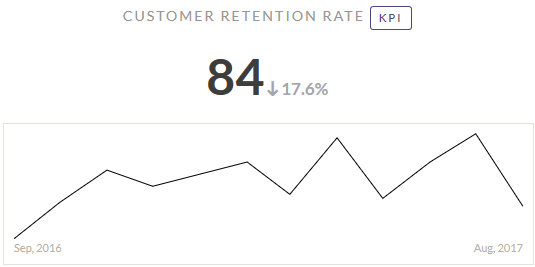
2. Automate risk assessments
- Click the appropriate risk name.
- Click the appropriate input area where a risk scoring factor and operating segment intersect.
- Click Automate.
- Click the Select a Metric... dropdown list to specify the metric that will be used to populate inherent risk scores.
- Select the appropriate operator (less than or greater than) and define the conditions that need to occur for the risk assessment to automatically update to the specified score.Tip
You can use Tab to quickly move vertically down the right column.
- Optional. Disable the Assessment Driver
 if you do not want to automate the risk assessment immediately.
if you do not want to automate the risk assessment immediately. - Click Save.
3. Associate risks with treatments
- Click the Treatment tab.
- Click Link Treatment.
- Optional. Search for projects or frameworks by name.
- Select the appropriate objectives from each project and / or framework:
- Click the side arrow
 to display a list of objectives in the project or framework.
to display a list of objectives in the project or framework. - Select the objectives you want to link to the strategic risk, or select the project or framework to link all objectives.
- Optional. To view an objective in Projects, click view beside the appropriate objective.
- Click the side arrow
- Click Save.
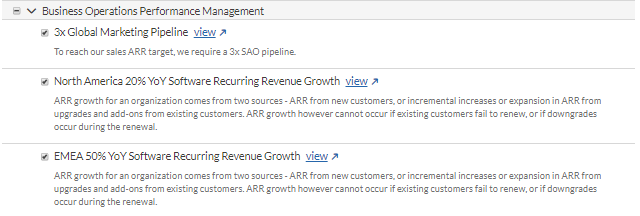
4. Assess residual risk
- In the Treatment tab, click the name of an operating segment to expand it.
- Next to the relevant treatment, click the % input under a risk scoring factor.
- Specify the treatment percentage to define how much of the treatment reduces the risk. Tip
You can use the following keyboard shortcuts on the Treatment tab:
- Navigate forwardTab
- Navigate backwardsShift +Tab
- Exit from Treatment tabEsc
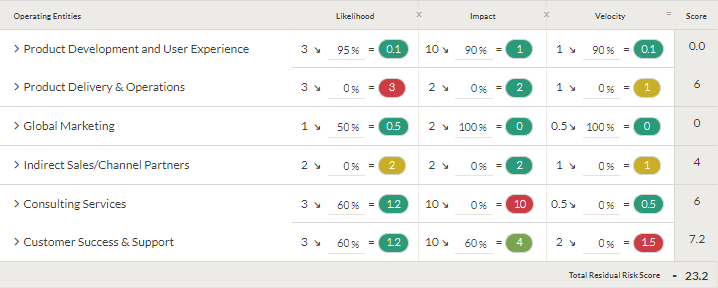
5. View assurance
- Click the appropriate risk name.
- Click the Assurance tab.
- View assurance, treatment areas, testing results, and information on cost impact, transactions, and identified issues.
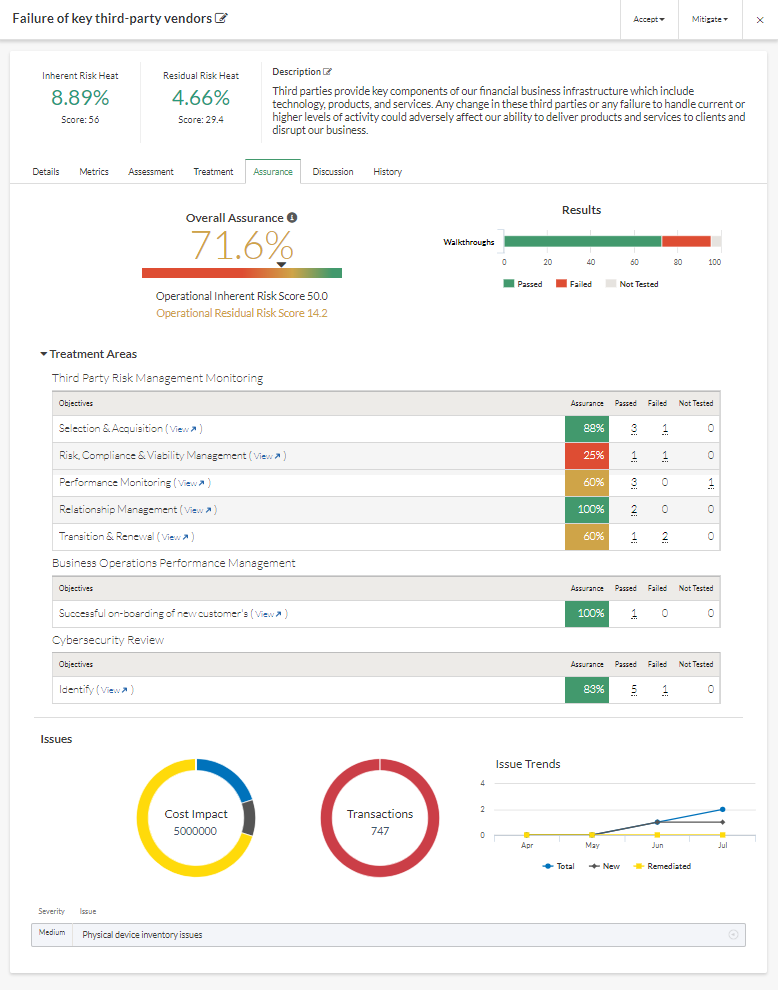
What to do next
Configure and download reports: