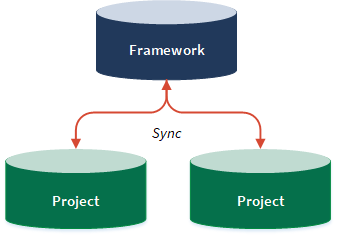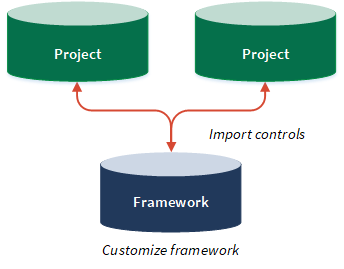Using Frameworks
You can use frameworks to manage information in multiple projects, or to build the main structure of similar projects, and customize those projects as needed. You can also build frameworks from existing projects.
| Option | Steps |
|---|---|
| Manage information in a framework and sync changes with projects
|
|
| Initially build projects using a framework and then customize projects as needed
|
|
| Build frameworks from multiple projects
|
Tip Importing items from a project to a framework does not create an association between the project and framework, and allows you to efficiently populate your framework with relevant data. |
Other best practices for using frameworks
There are a variety of strategies you can use to effectively make use of frameworks.
Group controls for reporting purposes
When you set up a framework, consider grouping controls within an objective for an optimal reporting experience. Your organization may report on different types of entities (business units, departments, locations, or key initiatives that are within the scope of the organization's project function), so ensure that your framework is set up to reflect the desired reporting experience.
Define fields but keep values blank
Frameworks dictate the fields that one or more projects must use, but the values in the fields can be specific to each project.
To use the framework as a template, define the fields you need within the framework, but keep the values blank. For example, you may need to define several control attributes. You can define these fields within the framework, and specify the values for these fields within the relevant projects.
Use frameworks to build similar types of projects
If your organization performs different types of projects (such as SOX Audits, IT Audits, and Operational Audits), you can set up a framework that corresponds with each type of project.
You can also use frameworks to source a subset of objectives that apply to multiple projects. For example, most Operational Audits include a planning and wrap-up section. Using a framework, you can contain the subset of common objectives (planning and wrap-up), and import these objectives to the relevant Operational Audits.
Keep language generic
Where possible, keep descriptive language used in items such as risks and controls generic so you can easily apply updates to multiple projects. If the language used is too specific, you will need to decide on what to sync vs. what not to sync, which could potentially lead to a burdensome maintenance process.
Example
Building projects using frameworks
Scenario
Previously, you created three projects that are all IT related:
- IT General Controls Review
- IT Compliance Issue Management
- Cybersecurity Review
You recognize that there are similar controls that need to be set up within each project, and you want to be able to create one set of controls that can be used across all projects.
Process
You create a new framework called IT General Controls Framework, and you define the objectives, risks, and controls within the framework. Then, you import the controls from the framework into each project. When importing, you decide to include risks that are associated with the controls.
Result
The risks and controls in the framework are linked to the risks and controls in the projects. You can now either update the projects as needed, or ensure that updates made to risks and controls in a framework propagate to the appropriate projects by syncing projects with frameworks.
Permissions
Project Admins, Project Creators, and users assigned the Professional Manager or Professional User role within a framework can create frameworks and sync projects with frameworks.
Users assigned the Contributor Tester or Contributor Users role within a framework can edit all narratives and controls within an objective if they have been assigned objective owner. They can edit specific controls if they have been assigned control owner on individual controls.
Users assigned the Contributor Manager role within a framework can edit all narratives and controls within an objective, regardless of whether or not they have been assigned as an objective or control owner.
Only Project Admins, Project Creators, and Professional Managers can delete frameworks.
Create a framework
Create a framework to store information.
Note
- Interface terms are customizable, and fields and tabs are configurable. In your Diligent One organization, some terms, fields, and tabs may be different.
- If a required field is left blank, you will see a warning message: This field is required. Some custom fields may have default values.
-
From the Platform home page (www.diligentoneplatform.com), select the Frameworks app to open it.
If you are already in Diligent One, you can use the left-hand navigation menu to switch to the Frameworks app.
Note
Diligent One Platform also supports the domain www.highbond.com. For more information, see Supported domains.
- Click Start a New Framework.
- Enter a name and description for the framework. The maximum length for the framework name is 120 characters.
- Select a project type from the dropdown list. Ensure that you select a workflow (Internal Control or Workplan) that matches the workflow of the project you want to build. For more information, see Workflows and project types.
- Click Save.
Result The new framework is created.
Tip
Use your framework to build new projects.
Add multiple frameworks
For information about adding multiple frameworks at once, see Bulk importing frameworks.
Edit a framework
Edit information within a framework and configure framework settings.
Note
- Interface terms are customizable, and fields and tabs are configurable. In your Diligent One organization, some terms, fields, and tabs may be different.
- If a required field is left blank, you will see a warning message: This field is required. Some custom fields may have default values.
-
From the Platform home page (www.diligentoneplatform.com), select the Frameworks app to open it.
If you are already in Diligent One, you can use the left-hand navigation menu to switch to the Frameworks app.
Note
Diligent One Platform also supports the domain www.highbond.com. For more information, see Supported domains.
- Open a framework. The framework dashboard opens.
- Complete any of the following tasks.
- Manage user access to the framework
- Update framework settings
- Define the background, purpose/objective, and scope, or add reference documents
- Define objectives
- Define narratives
- Define risks and controls
- Import risks or controls
- Bulk upload risks and controls
- Import procedures or controls
- Define test plans
- Review and sign-off on work
- Update or manage to-dos
- Sync changes with projects
Delete a framework
Delete a framework to permanently remove it.
Note
- Interface terms are customizable, and fields and tabs are configurable. In your Diligent One organization, some terms, fields, and tabs may be different.
- If a required field is left blank, you will see a warning message: This field is required. Some custom fields may have default values.
-
From the Platform home page (www.diligentoneplatform.com), select the Frameworks app to open it.
If you are already in Diligent One, you can use the left-hand navigation menu to switch to the Frameworks app.
Note
Diligent One Platform also supports the domain www.highbond.com. For more information, see Supported domains.
- Open a framework. The framework dashboard opens.
- Click Settings. The Framework Settings subtab opens.
- Click Delete Framework.
- Click OK in the confirmation dialog box.Caution
The framework and all associated work is permanently removed. Once deleted, you cannot access or restore any of the framework items.