Configuring non-project time categories
Non-project time categories identify different types of activities that happen outside of project work. You can configure the names of these time categories to suit your organization's needs.
How it works
Time categories provide a method of classifying non-project work activities for reporting purposes. You can have up to a total of 50 custom time categories to report on activities outside of project work (non-project hours).
Default time categories
You can customize the following default categories:
- General Admin
- Professional Development
- Leave/Vacation
- Organizational Initiatives
- Other
Recording time
Once you have configured time categories, other team members in the organization can use the categories to classify time spent outside of project work.
For more information, see Recording time.
Reporting on time usage
Using the Time Report page, you can generate reports to visually track both project and non-project time usage across all employees.
For more information, see Reporting on time usage.
Example
Configuring time categories
Scenario
You want to classify different types of activities that happen outside of project work for reporting purposes.
Process
You define the following additional time categories:
- Administrative Work
- Organization-wide Initiatives
- Leave of Absence
Result
When recording time, team members in the organization can use the categories to classify time spent outside of project work.
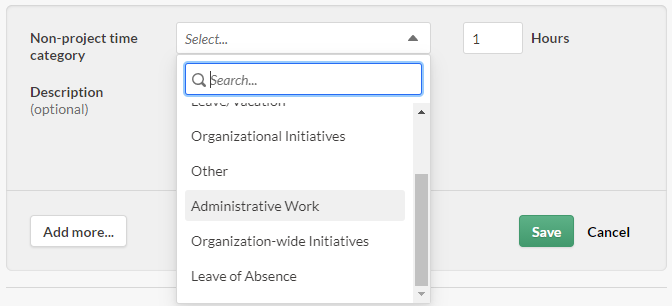
Permissions
Only users with Timesheets Admin privileges can configure time categories. System Admins with Professional subscriptions have Timesheets Admin privileges by default, and Timesheets Admin privileges can be assigned to Professional Managers, Professional Users, and Oversight Executives. To assign or remove Timesheets Admin privileges, see Assigning user privileges in projects and frameworks.
Configure time categories
-
From the Launchpad home page (www.diligentoneplatform.com), select the Timesheets app to open it.
If you are already in Diligent One, you can use the left-hand navigation menu to switch to the Timesheets app.
Note
Diligent One Platform also supports the domain www.highbond.com. For more information, see Supported domains.
- Click Settings.
- In the Configure non-project time categories panel, complete any of the following actions:
- Add a time category Click + Add category and enter a time category name.
- Update an existing time category Edit an existing time category name.Note
To maintain the integrity of historical data, avoid updating existing category names. The best approach is to add new categories when you need them, and use the new categories going forward.
- Reorder time categories Click and drag a time category to the appropriate location in the list.
The specified order of time categories is reflected in the Add Time Entry dropdown list on the Timesheets page.
- Activate or deactivate a time category Select or deselect the Active checkbox beside the category.
Deactivating a time category means that team members won't be able to use the category to classify new non-project time entries, but doesn't affect existing time entries.
Result You have defined the time categories to use in your organization.
- Click Save.