About the Organizational Administrator role
As organizational administrator you are a licensed user of Secure File Sharing responsible for managing users and user groups, creating team data rooms, assigning security policies at organization level. You can also configure external identity providers for the organization and, if available, add Flow installations for Workflow functionalities.
Note
As administrator you do not have access to a user's or a team's data, and you cannot see details within those rooms unless you are invited.
Access the Administration features
-
Select the profile icon in the top right-hand corner of your data room.
-
Select Administration.
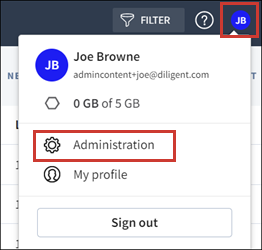
Tip
To return to your own data room and files, select the company name or logo at the top of the page.
Administration features
Here we explain the features available in the administration toolbar.
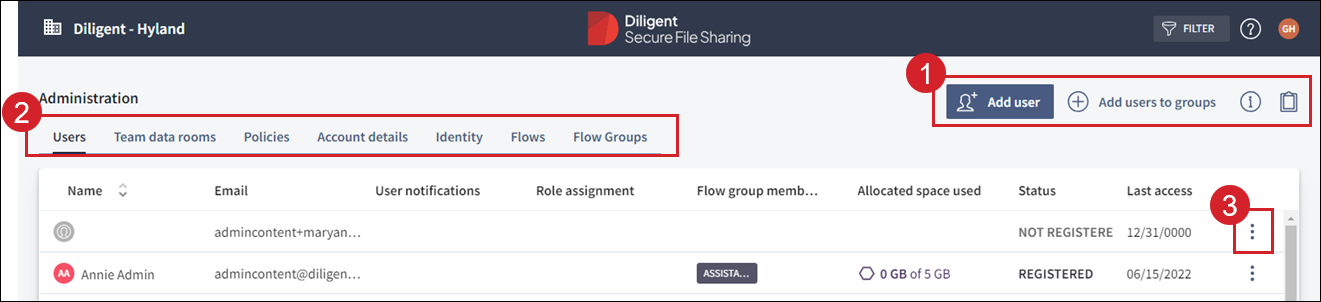
-
Quick link toolbar. This changes depending on the tab you have open.
This is where you create and manage users, team data rooms and flow groups, as well view details and copy lists.
-
Admin view tabs described in the table below:
Tab Description Users Add, view and manage users, their status, and the roles they have been assigned.
There are three types of non-administrative users:
-
Licensed personal data room members of the organization.
-
Licensed team members of the organization.
-
External collaboration members.
Team data rooms View, create, and modify team rooms, and view overall storage space.
Policies Manage the security settings surrounding data room content and how it can be accessed and shared.
You can also customize the watermark used when sharing documents and restrict access to organizational members only.
Accounts details View billing and account information as well as Secure File Sharing package details.
Identity Enable OIDC for your users. Flows Manage the Flows add-in used to connect with Boards when scheduling meetings and where files and documents are shared from a team data room.
Flow groups These are used when creating a Flow Installation. -
-
Select the more options menu
 to display additional actions you can take for a user, team room or flow group.
to display additional actions you can take for a user, team room or flow group.